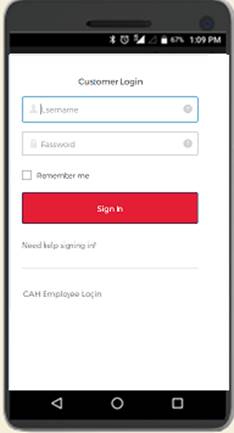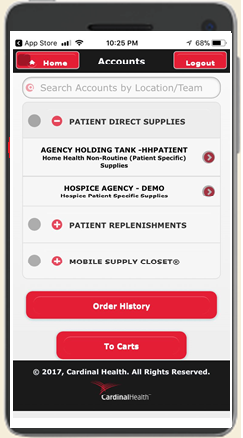INSTALLING CARDINAL
HEALTH AT-HOME HHA MOBILE APP
For Android Users
Step 1: Open the Google Play Store App from your smartphone
and in the Search bar type “Cardinal health hha”.
Select the App listed as “Cardinal Health at-Home – HHA” with the
Cardinal Health at-Home Icon.

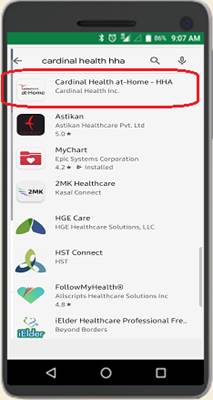
Step 2: Click Install and then Click Accept to give permission
for the App to access Wi-Fi Connection information. Click Open to launch the
App
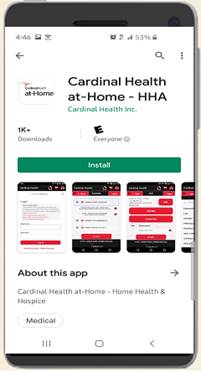
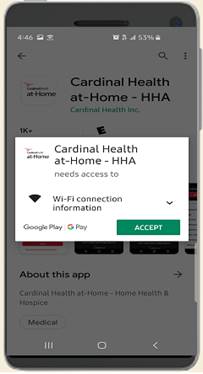
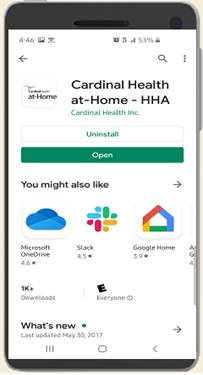
Step 3: You will need to enter the username and password we
sent over from GMB-MyAccess @cardinalhealth.com to Login. After successful
Login you will be able to see the Accounts screen to get started with your
ordering.
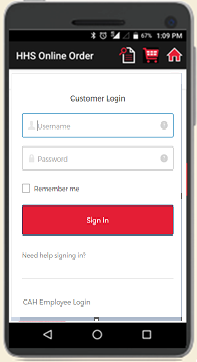
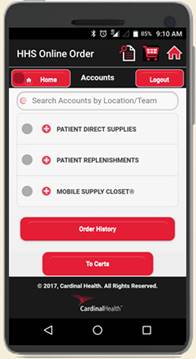
For iPhone/iPad Users
Step 1: Open the App Store App from your iPhone or iPad
and in the Search bar type “Cardinal health hha”.
Select the App listed as “Cardinal Health at-Home – HHA” with the
Cardinal Health at-Home Icon and Click Download icon on the right.
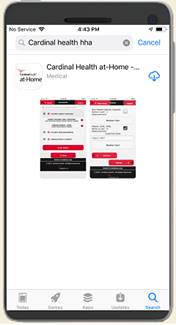
Step
2: Click
OPEN to launch the App
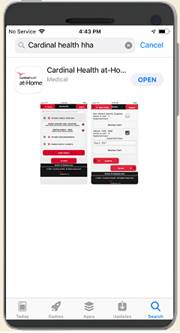
Step 3: You will need to enter the username and password we
sent over from GMB-MyAccess@cardinalhealth.com to Login. After successful Login
you will be able to see the Accounts screen to get started with your ordering.